JabRef and xmonad
I use JabRef for BibTeX reference management. It has a handy GUI and a nice web search feature so you don’t have to manually type in entries. But it apparently doesn’t like to work with tiling window managers like xmonad. If you start JabRef in xmonad, you just get a blank white/gray box with only a File > Close menu option and nothing else. This makes it completely unusable.
It took me a while to google up a solution since there were a few false starts with some sort of MToolkit vs XToolkit option in Java but it turns out you can just set the environmental variable _JAVA_AWT_WM_NONREPARENTING=1 and things will start working correctly.
So if jabref is in your path you could make an alias for jabref like:
alias jabref="_JAVA_AWT_WM_NONREPARENTING=1 jabref"
and then just type jabref and it should work normally.
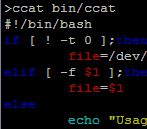 I was just quickly flipping through code on a terminal and got to thinking that it would be pretty handy to be able to syntax highlight when using
I was just quickly flipping through code on a terminal and got to thinking that it would be pretty handy to be able to syntax highlight when using